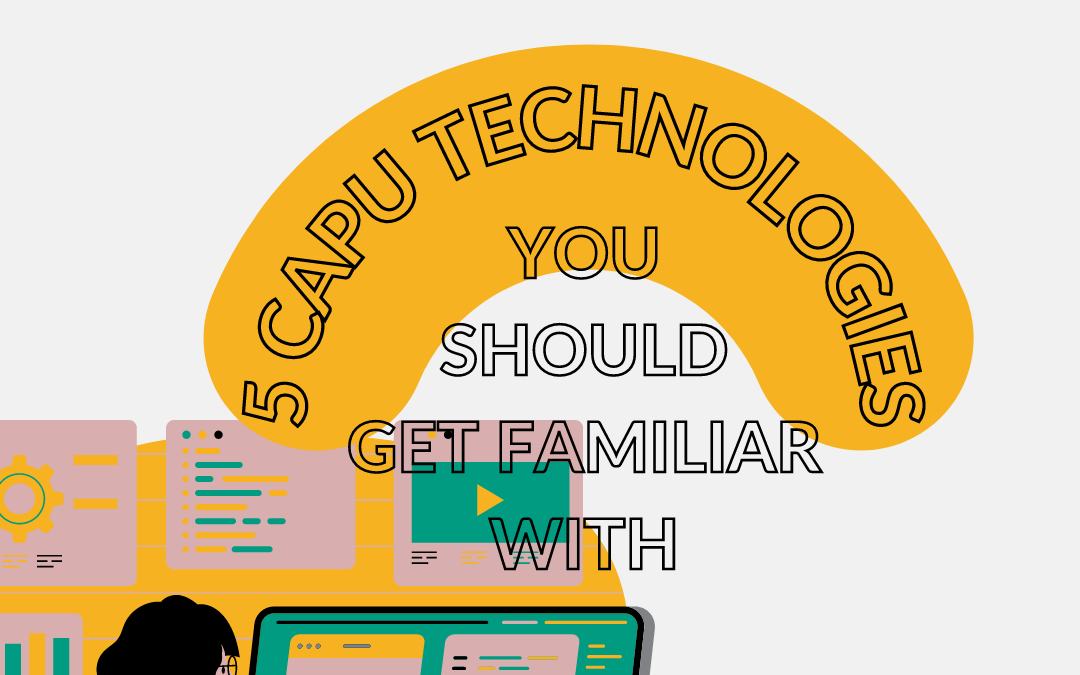As a new term begins and most classes keep an online component, it is important for all new and returning students to be familiar with the most used educational resources at Capilano. Here is our take on the most relevant five and the great news is you will only need one set of username and password to access them all!
1. myCapU Email
From newsletters and announcements to department-based inquiries and private messaging with teachers and classmates, your CapU e-mail is the first and most important communication channel within our community. You probably got yours set up the day you were admitted to your study program but if you haven’t logged in yet, here’s how you do it.
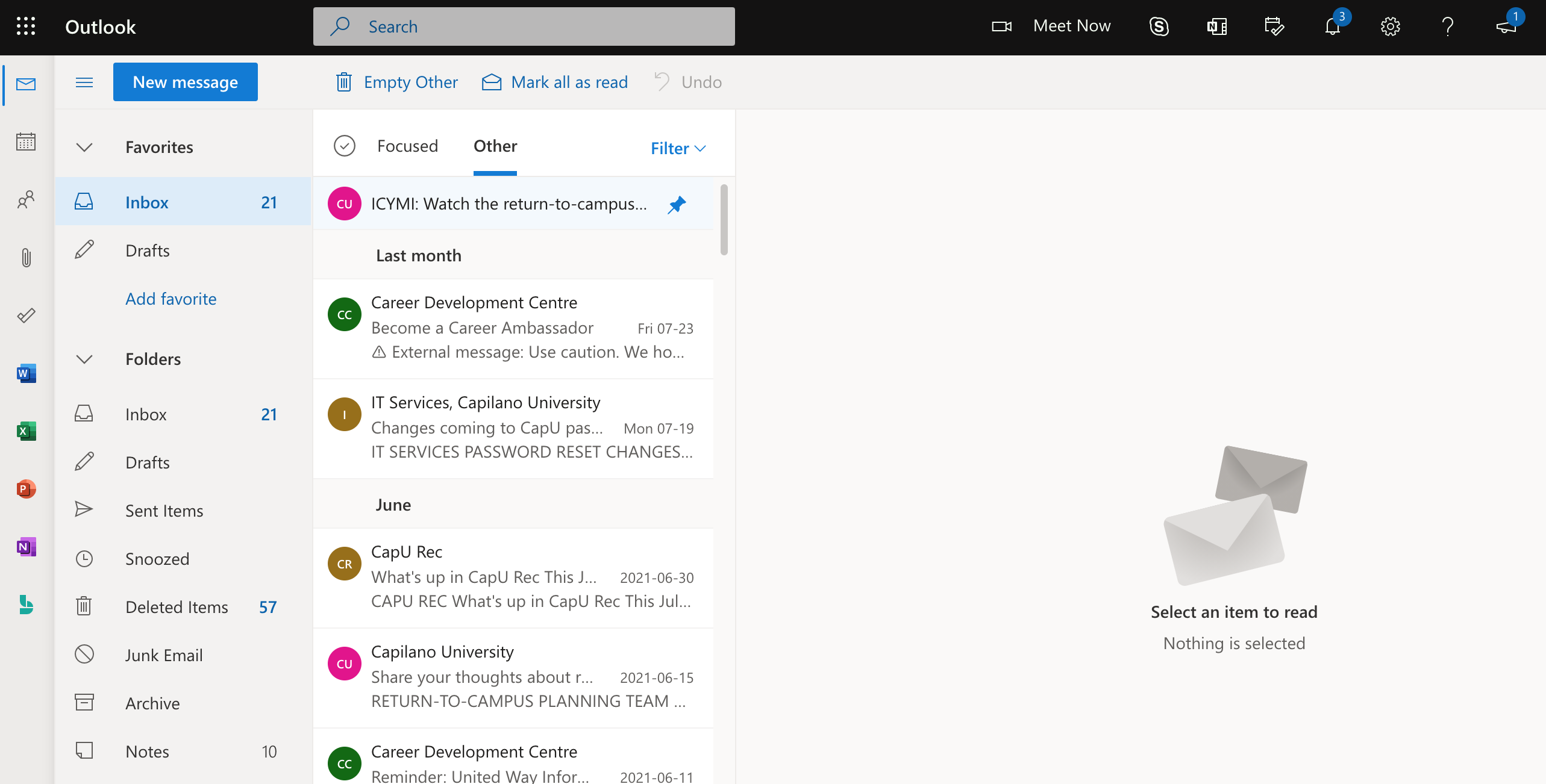
You can also access your email from your phone, through the Outlook or E-mail App, whether you are using Android or iPhone. Once all is set up, you will be able to connect your email account with other Office 365 features, such as your calendar and contacts, and apps like Word, Excel, and Teams. As a CapU student, you have access to the full Microsoft Office 365 package, so make the most out of it!
2. myCapU Account
Your myCapU account holds and lets you access all of your personal information as a student –and as a CapU employee, if that applies to you– in one place. Here’s where you go to register for your courses each term, check your schedule and your student records, make or review a payment, order textbooks, ask for financial aid… or any kind of official process you want to do at CapU.
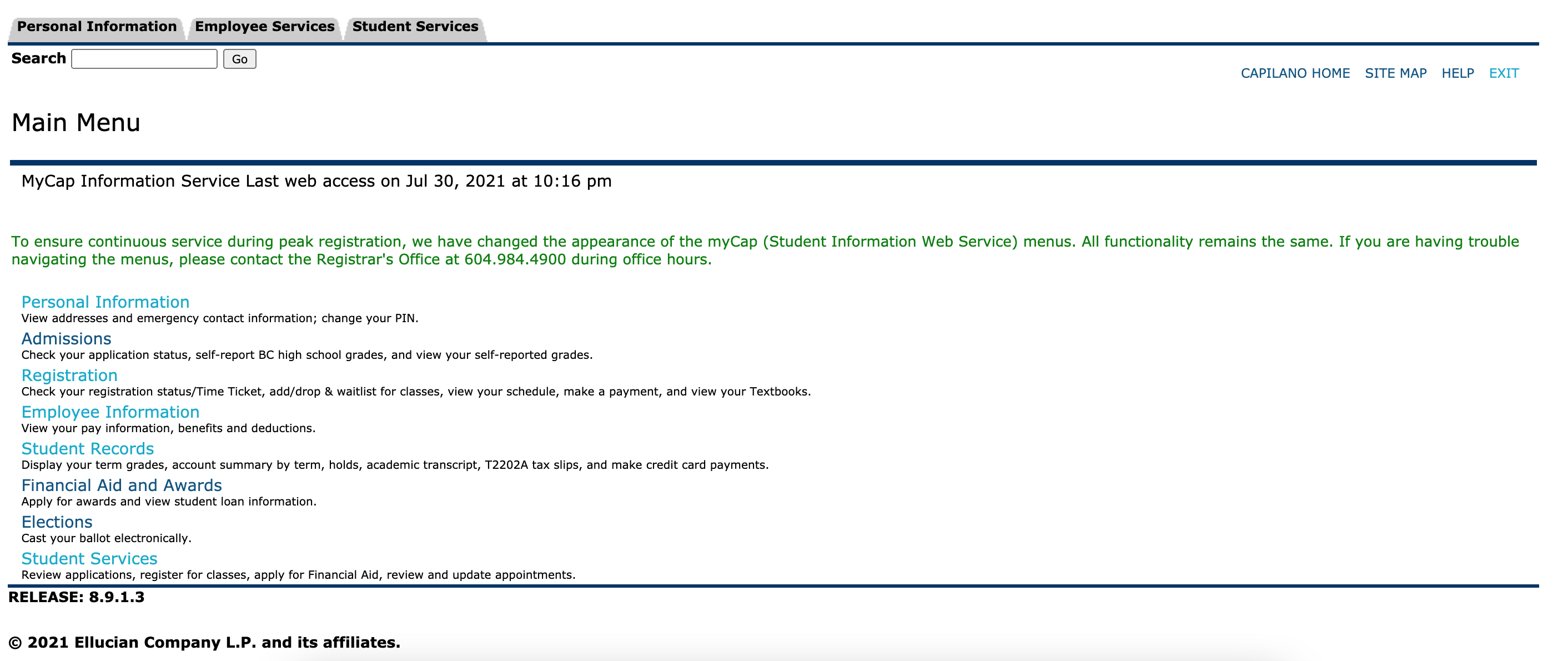
3. eLearn
This is the official learning platform for all your courses, where you post assignments, complete tests, and engage with your class materials. When you log in to your eLearn (a.k.a. Moodle) you will be able to see all the courses you are registered for this term in your Dashboard. When you access each of them, you should be able to find all the information the teacher has posted so far, such as the course’s syllabus, announcements, assignments, discussion forums, and so on.
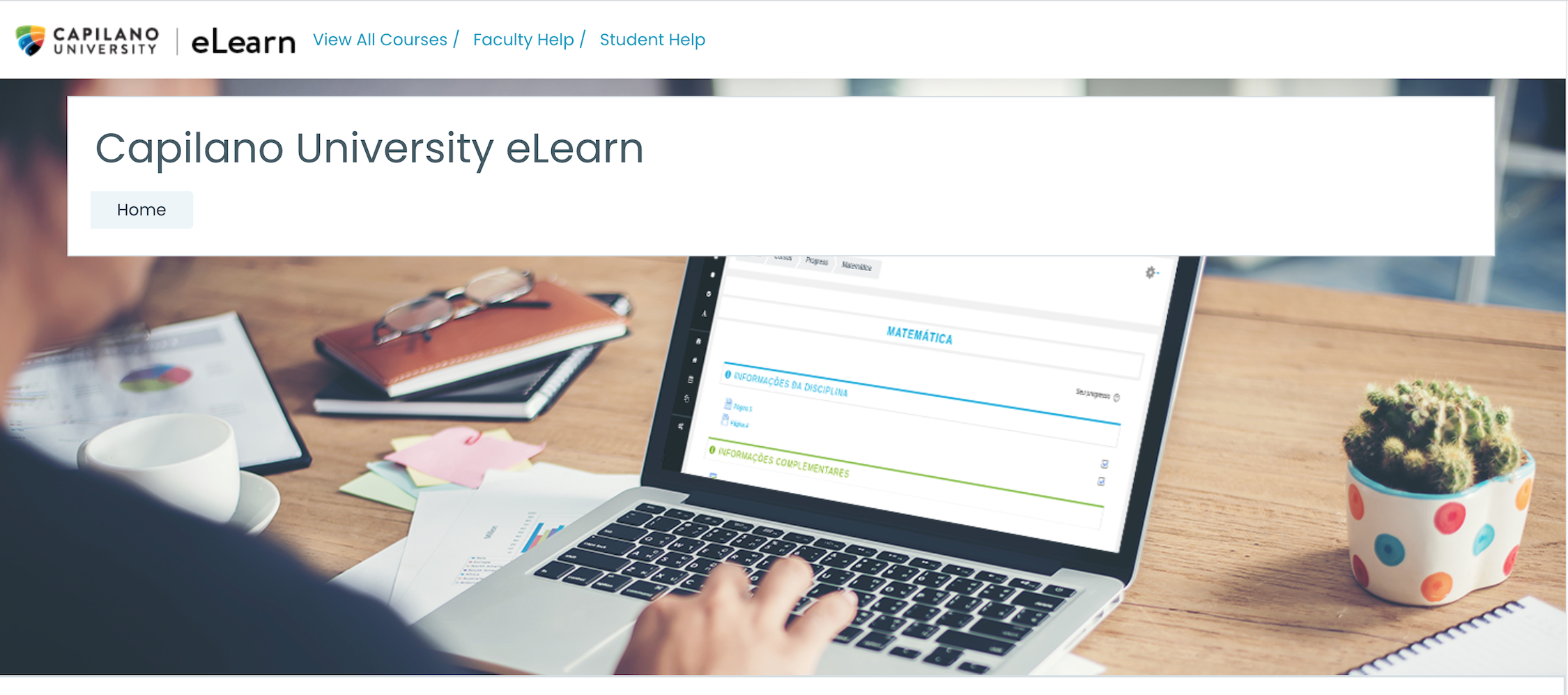
Make sure you are up to date with the available information and that you have everything you need for each assignment before the final deadline so you can prepare in advance. You can also contact teachers and classmates through private messages on eLearn. eLearn goes through periodical maintenance, in which it denies access to all users for a couple of hours, but it is always announced on the home site days in advance. Make sure you do the necessary arrangements for it.
4. Zoom
At this point probably no one needs us to explain what Zoom is or how it works (if you do, here is a “getting started guide”), as it was one of the very few good things that 2020 left us with. What you do need to know is that most teachers and pre-recorded lectures will require you to be signed in using your CapU Zoom account. This is to avoid unverified and potentially dangerous guests outside of CapU.
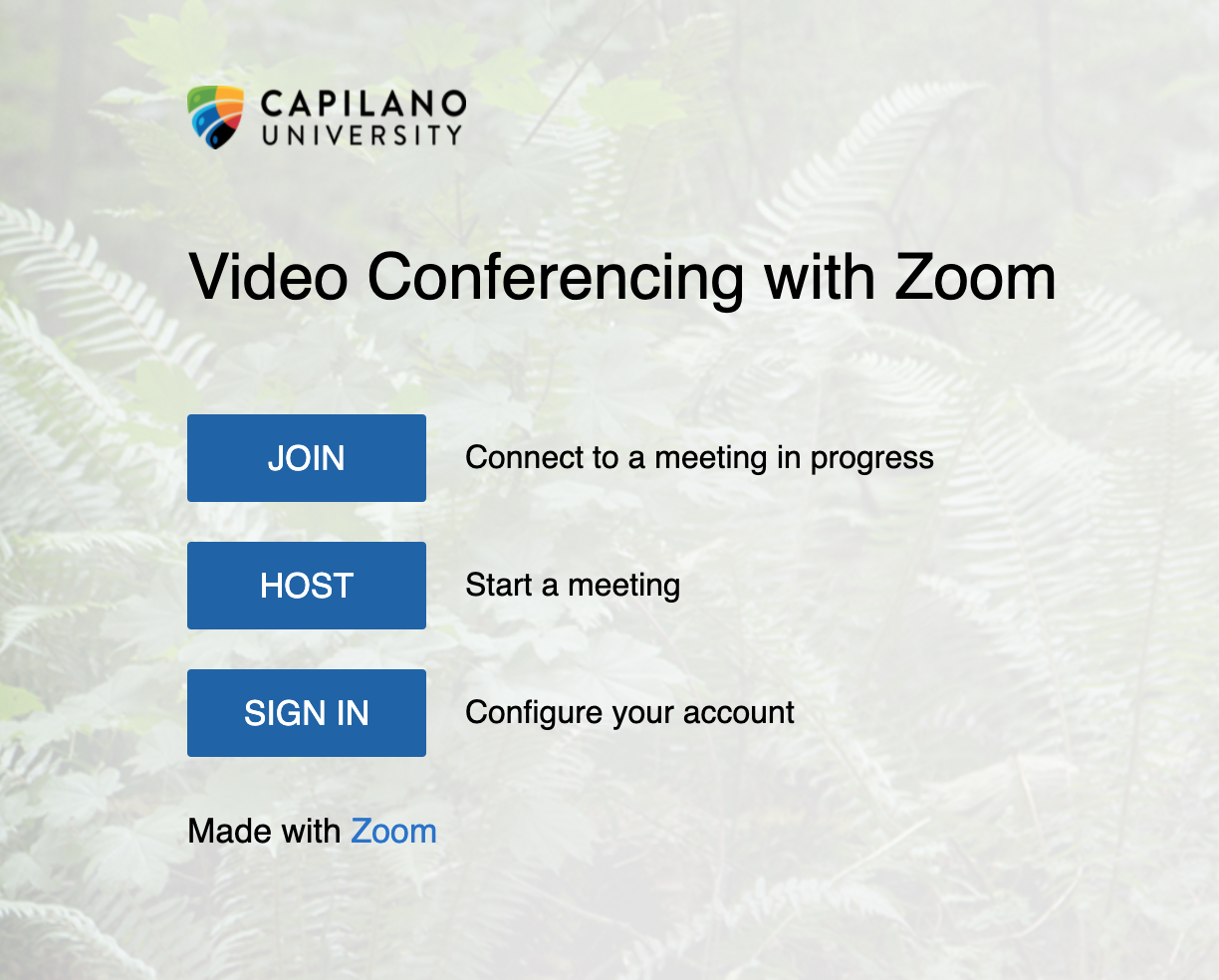
The first time you log in to your CapU Zoom account, you will need to log out of your personal Zoom account and sign in using SSO, which will ask for your usual CapU log-in information. After that, you can simply switch accounts from your Zoom profile.
5. Microsoft Teams
If you are enrolled in classes delivered online or by mixed mode, you will probably use Zoom the most to attend online lectures, but some teachers prefer MS Teams, as it is an all-in-one platform.
You can do video conferences, phone calls, send private messages to anyone in your organization, have conversations within a team or a channel, post files, connect to your calendar and many other apps. Let’s just say there’s a reason why the SDA online support team started on Teams before we had a live chat on our website!
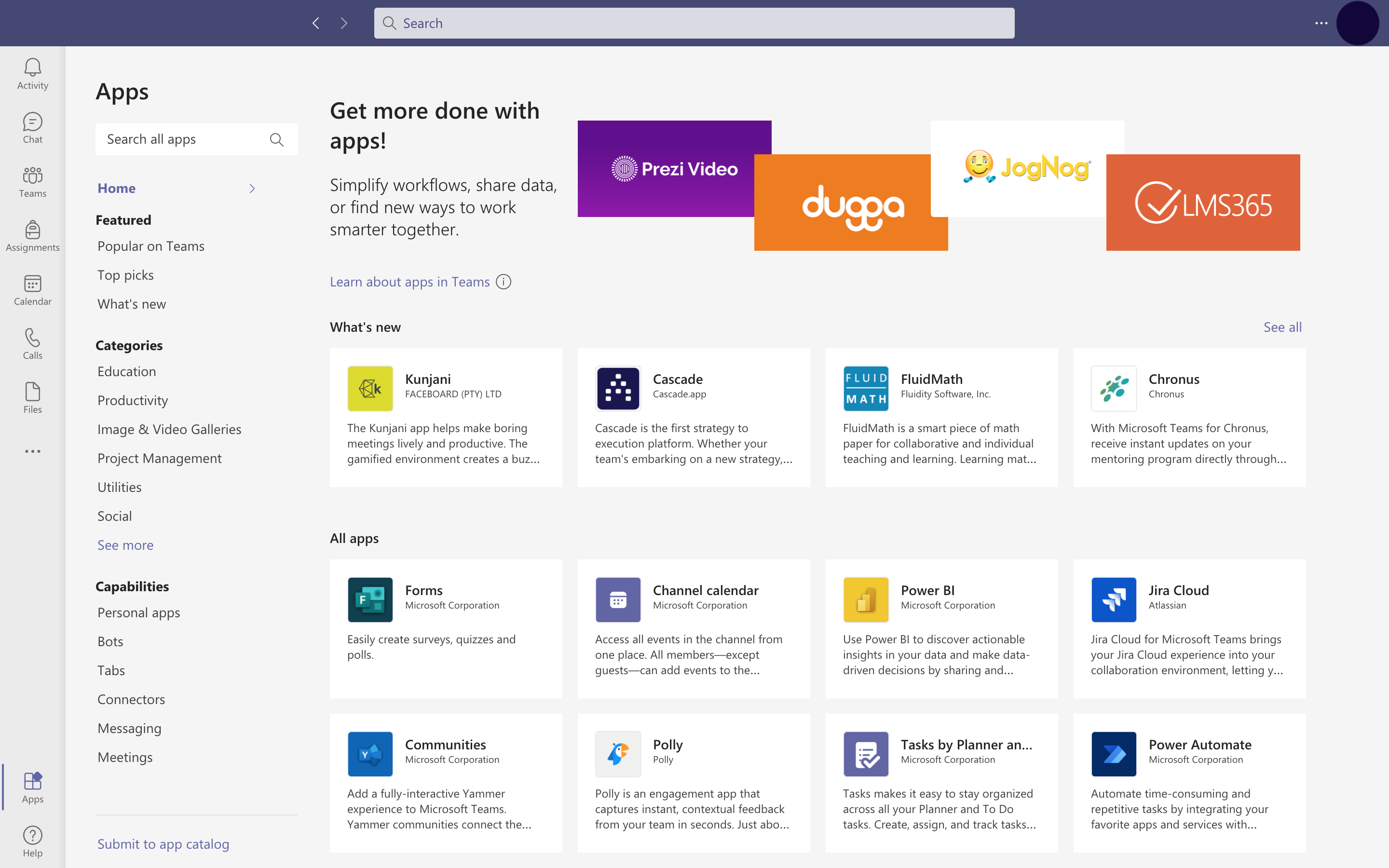
Although these are the most important technologies used now at Capilano, they are not the only ones. You might need to download Webex for some online lectures, learn how to upload Kaltura Capture videos for required assignments or create your ePortfolio. However, if you get yourself familiar with these 5 digital spaces we introduced you to in this post, you will find your term will run more smoothly and you can always reach us if you have any questions or concerns. Simply click the chat button on this website or send us an email to sda@capilanou.ca