student digital ambassador
Frequently Asked Questions
Kaltura
How do I create a Kaltura Capture video? / How to download Kaltura?
Go to “My Media” on your eLearn: Add New: Kaltura Capture
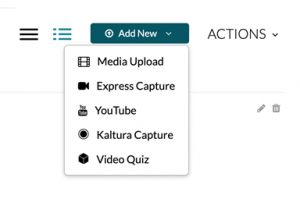
Then it will take you to this page to download Kaltura for Windows or Mac:
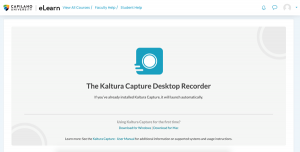
If you already have Kaltura Capture in your device a message to open de app will appear:
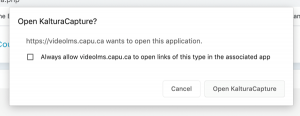
Open Kaltura, adjust your settings (camera, screen, audio) and hit the red button to record:
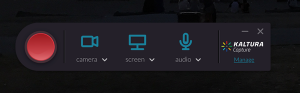
How to upload a Kaltura Capture to eLearn? / How do I submit a video assignment using Kaltura?
- Go to your course in eLearn and navigate to the assignment.
- Click on Add Media Submission, which automatically opens your My Media space
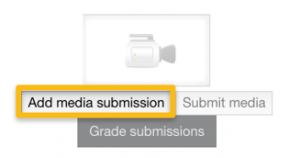
- Find the appropriate video you want to submit and click Embed
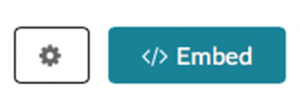
- Your media will appear and you can view it to make sure it is the correct one.
- Choose Replace Media (if necessary) or Submit Media
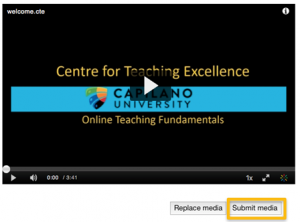
- You should receive a successfully uploaded message, and click Continue
![]()
You will be sent back to the page in eLearn and may continue with your eLearn course.
How to set Kaltura video so that only my instructor can see it?
If you keep your video “Private”, no one without permission will be able to find it. However, your instructor will not be able to find a video unless you publish it under a specific school (Video category) and embed the video in the correct assignment submission page. You can do so and keep it private.
It says the app can’t be supported
These are the minimum hardware and software requirements for Kaltura Capture:
Operating System:
Windows 7 -10 (64 bit) and above
MAC -10.12-10.15
Memory: 4GB RAM
Storage: 1GB minimum available
Processor: Minimum Intel i5 or AMD A10
Browser:
Internet Explorer – IE 11
Edge – Latest version
Firefox – Latest version
Chrome – Latest version
Safari – Latest version
Can I save the Kaltura video on my laptop?
You may find the recordings in the following locations when you save the Kaltura Capture videos.
- Windows
C:\Users\<Your_user_name>\AppData\Local\Kaltura\Capture\Recordings - Mac
/Users/<Your_user_name>/Library/Preferences/Kaltura/Capture/recordings